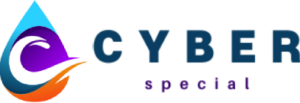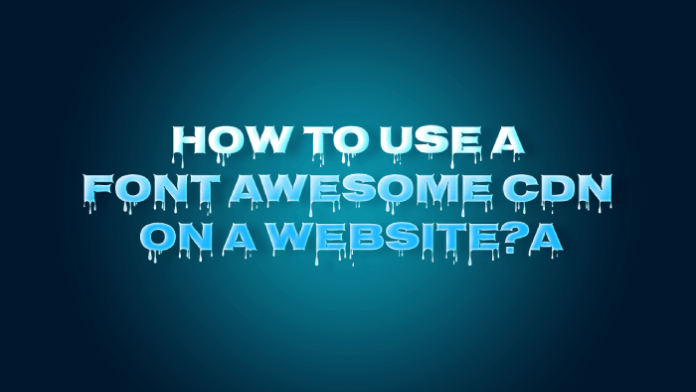CDN (Content Delivery Networks), is widely used on the Internet. These internet servers deliver all kinds of stuff to mobile devices and browsers quicker than using your own server.
CDN is an integral part of the internet ecosystem. Several content owners, such as e-commerce providers and media companies, pay CDN service providers to deliver their content to the customers. CDN charges network operators and carriers to host the servers in their respective data centres.
CDN offers several types of content delivery services, load balancing, transparent caching, software downloads, video streaming, cloud intelligence, and Multi CDN switching.
Why use a CDN instead of a VPN?
CDN can provide simple page loading and asset loading services that will make your website more responsive to customers. Two things are essential to ensure necessary performance: the size of the response as well as the number of requests.
Three ways CDN can improve content delivery
- You can move the server closer to your web browser.
- You can make sure it is always accessible.
- A fast server (concurrency and latency) is essential.
How to use a Font Awesome Free CDN in a website
Font Awesome is a great alternative to SVGs if you like them. Font Awesome is considered to be more secure than other fonts, as it is a type and not a graphic. The CSS can also be controlled easily. It is possible to change the color, size, and positioning without having to open a PNG or SVG file.
These are the steps to use Font Awesome on your website.
Step 1 Visit the Font Awesome CDN Website. Enter your email address to receive the embed code for your website.
Step 2 Copy the code from an email and paste it into the head code. These are the steps to follow:
- For Genesis users: Install the plugin “Genesis Simple Edits” and activate it. Open the Theme Setting and choose the “Header & Footer Scripts” option. In the “Header Scripts” space, paste the code you received in your email. Click on Save.
- Others: Install and activate “Insert Footers and Headers” plugin. Next, open the settings and follow the steps above. Finally, click on Save.
Step 3 Look for icons on the Font Awesome website. You can also press Ctrl+F to locate the icon you want.
Step 4 To insert the icon, edit the HTML code on your web page. To insert PHP code on your web page, you will need a plugin.
Step 5 You will be able see your changes after editing and inserting code.
What does Auto Accessibility mean?
Icons and symbols carry lots of information that helps people navigate through signs, interfaces, and directions. To reach as many people as possible, it is important that we create and use them. This means icons work well with new technology and help people navigate sites and use apps.
The technology has built-in ways to assist screen readers and other impairments. It can understand the Font Awesome icons more than you do. These are some of the cases it can assist you with:
Use of Icons and Decorative Elements
You don’t need to tell users that you are using an icon to add branding or decoration to the website or app. You don’t need to repeat the icon if you are using it to visually emphasize styling in your HTML content.
Use Icons for Interactive and Semantic Purposes
You should add an icon to communicate something. Make sure the message is clear to users who may be using your interface with other tools or methods. This applies to the icons you use (for example, status of shopping cart, number unread messages), Interactive controls such as buttons, form elements, toggles and form elements are also supported.
Font Awesome CDN will detect the above scenarios in your interface if you have enabled it in the embed code. This will allow Font Awesome CDN to provide modern syntax assistive technologies.
Font Awesome CDN is not working
Font Awesome CDN
It is an integral part of modern web design. This allows you to easily insert professionally designed icons into your web pages. It’s completely free and easy to use, and is managed by a team full of experts.
It is very easy to set up. All you have to do is add a reference in the CSS file. However, there are some issues that can lead to messy situations.
These solutions can be used to resolve any issues with Font Awesome
Make sure you have Ad blocking software installed
Your icons will not load if you use an Adblocker. To clear your cache in Chrome, you can click the refresh icon multiple times or use the keyboard shortcut Control + F5
Check your source link
Sometimes your link requires an “href” instead of “src”. In this case, replace “src” with “href in your CDN URL.
Use HTTPS
If your URL is using HTTPS, then use the HTTPS CDN link. If it’s plain HTTP, you can use HTTP on your CDN URL.
It is possible that you have linked it twice by accident
Always verify your source code and other elements within your tools. It can be a problem if the same file is used more than once. Linking to the “.min.csss” and “.css files can lead to problems. Link one file at a given time in both production and local environments.
You may also have to include the CDN link twice. Check how your stack/framework renders the links. Make sure the link is always included in your views.
Icons not showing up as boxes
Sometimes your icons may not load correctly but can load completely. There are a few possible causes.
Include the “fa class”
While coding, add the “fa” class before the icon classes.
It is possible that you are overriding Font Awesome font family
Font Awesome uses its font face to create the icons. It is common to use the global property to change the font face of your website, such as “open Sans”. The problem arises when you use something else in the CSS selector. This can cause the CSS selector to override other elements.
Set the elements you will use for your font, such as headers and list items.
Font Awesome: Why Font Awesome is causing you trouble
Font Awesome has released Font Awesome 5, its latest version. Font Awesome 5 is a completely new way to render icons. It uses “SVG” instead of the unicode characters. They can be inserted the same way, but they are rendered differently. This is important because it is not backward-compatible.
Flashing question marks can be a sign of common issues in the latest version. This indicates a crash between different versions. These issues can be fixed by following these steps:
Modify the class name
Font Awesome’s latest version uses a different class name for icons. You might have used “fafa-pencil” in an older version. In the newer version, “fas-fa-pencil–alt” will be used. Both are very similar but can get confusing when inserting them.
Never use both the old and new links simultaneously
You will need a new license if you use the SVG icons. Font Awesome CDN Link Add the CSS/JavaScript file. This is mandatory in order to make things work. It is important to make sure that the link you are using is current and does not contain any CDN links.
It’s easy to find the CDN link, and view the version number. It will say “5.x.x” for the most recent version.
Mix/Match previous and new icons
While you might prefer to keep your icons, adding new SVG icons can create problems. Because they can conflict with each other, the rules for the different versions may be contradictory. You can choose to use either the older or the newer version.
Use font-weight in conjunction with the new icons
You might have to use font-weight over the new icons for a specific reason. If nothing else works, you can try this. This will only work with Font Awesome 5 earlier versions, so make sure to update the CDN link.
Font Awesome is Free
Font Awesome is free, GPL-friendly, and open source. It can be used for commercial projects as well as open-source projects.
Conclusion
These are the most important things you need to know about the Font Awesome and the CDN. To avoid any problems, make sure you use them correctly. You can read the entire article to learn how to use them correctly.